Hi,
DATEDIF function is a useful Excel function in calculating difference between dates; such as getting Age in the following formula:
=DATEDIF(A2;TODAY();"y")&" Year, "&DATEDIF(A2;TODAY();"ym")&" Month, "&DATEDIF(A2;TODAY();"md")&" day"
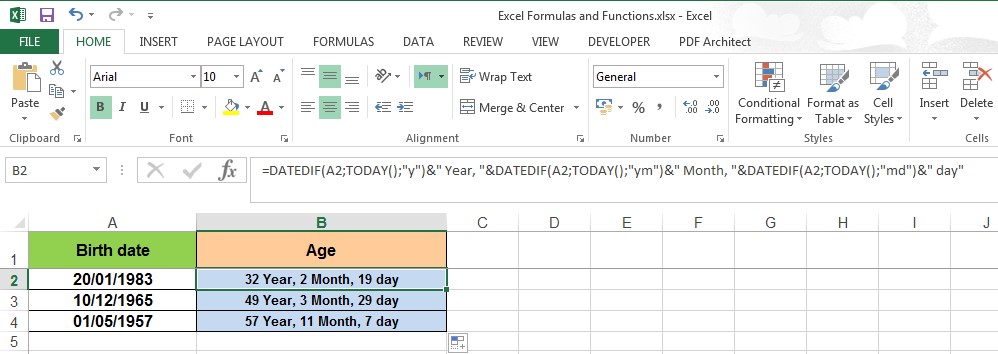

Hi,
DATEDIF function is a useful Excel function in calculating difference between dates; such as getting Age in the following formula:
=DATEDIF(A2;TODAY();"y")&" Year, "&DATEDIF(A2;TODAY();"ym")&" Month, "&DATEDIF(A2;TODAY();"md")&" day"
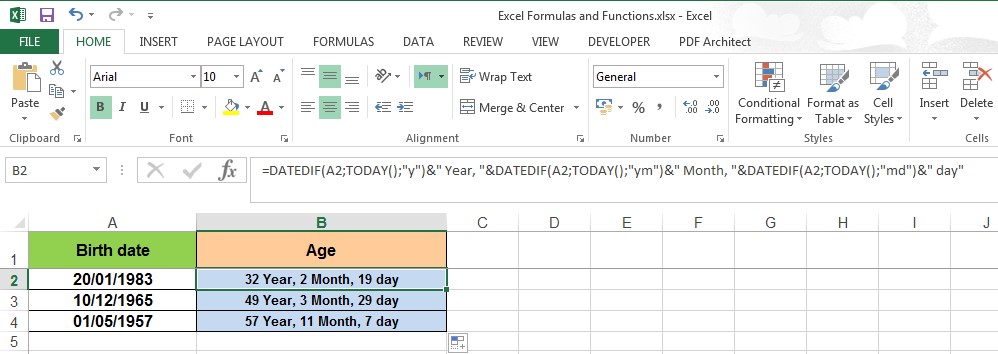
There are currently 1 users browsing this thread. (0 members and 1 guests)
Bookmarks