Hi,
In Case of many criteria in your requirements Use COUNTIFS Function as in the following Formula:
=COUNTIFS($B$2:$B$11;G2;$C$2:$C$11;H2;$D$2:$D$11;I2;$E$2:$E$11;J2)
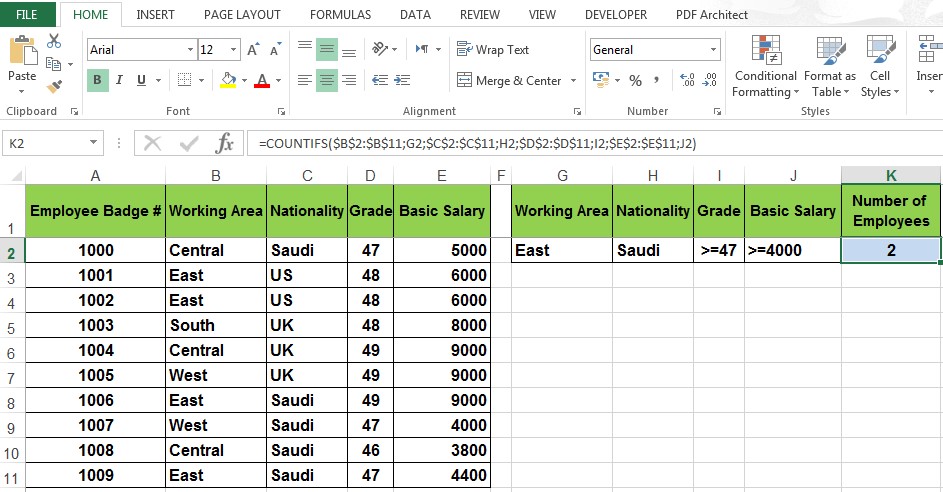

Hi,
In Case of many criteria in your requirements Use COUNTIFS Function as in the following Formula:
=COUNTIFS($B$2:$B$11;G2;$C$2:$C$11;H2;$D$2:$D$11;I2;$E$2:$E$11;J2)
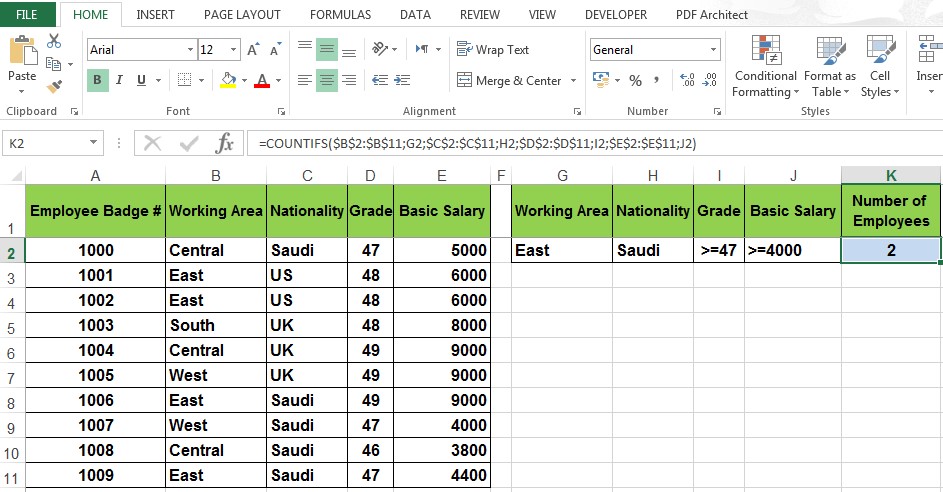
Good Job.
Hi,
Here is a method using Pivot Tables and the Slicer tool so you don't need any formulas to get your count. I get 1 instead of 2.

One test is worth a thousand opinions.
Click the * Add Reputation below to say thanks.

Hi,
The reason you got (1) employee instead of (2) employees in my Example , you made a mistake in entering data for employee # 1006 he is (Saudi) not (UK).
Many Thanks.
If the answer is good you should edit the first post, go advanced and change the prefix to Solved.
There are currently 1 users browsing this thread. (0 members and 1 guests)
Bookmarks